Quality Control of uploaded data
Quality control (QC) of data is useful to check the uploaded data. Something could go wrong during the acquisition (i.e. movement artefacts), processing or even during the upload.
In the case the data has been damaged, we can use the QC status to mark it and even add explanation of what could have happened.
Also, with this QC status, you can give us feedback about the process for further investigation.
In the QMENTA Platform the quality of the uploaded data can be checked in several ways, both automatically and manually. The result of any inspections can be stored in a visual way within the QC Status. In the Data tab, every Subject ID/Session ID pair has a “QC Status”, as can be seen in the following figure:

The QC Status can have one of the following values:
- Undefined: Default value.
- PASS: Passed quality check.
- FAIL: Failed quality check.
The QC Status can be automatically or manually modified. It can be used to help visualize QC statistics of a project or to identify subjects as indicated in section Project Data Insights.
How to use QC
Please login to the platform, select a project and open the 'Data' tab.
In the ‘Data’ view, select a session for which you want to edit the QC status.
Click on the 'QC status' button, and a new window will appear:
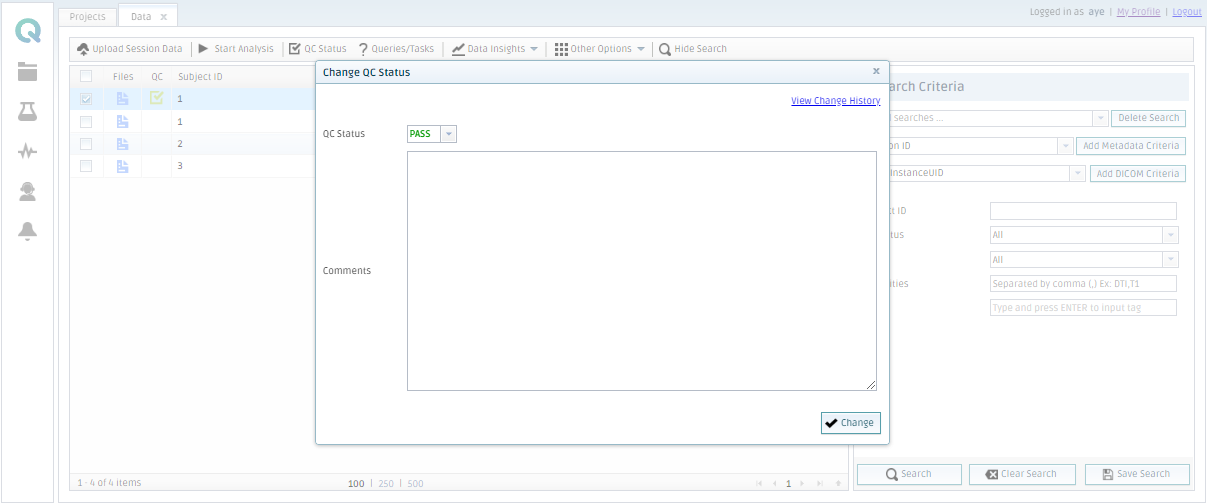
Here, you can set the QC status field to Fail, Pass or Unknown.
Additionally, you can write a comment detailing the problem in more depth.
You can also check the history of the QC by clicking on 'View Change History'.
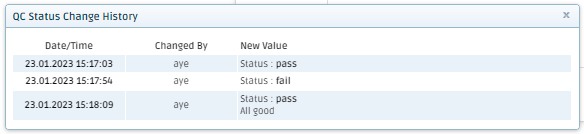
Here, you will see who made the changes, when they were made and what the result of the QC was.
Once finished writing a comment and selecting the corresponding status of QC, click on the 'Change' button in order to save your changes.
Create free account now!
