How can I work with colleagues at a different site?
Multi-site neuroimaging studies
Collaboration across organizations is necessary, but there are various challenges to it. These include:
- Lack of data sharing tools for images and derived data
- Data quality issues caused by complex research protocols
- Having access to or designing advanced tools for analysis
That’s why QMENTA supports multi-site neuroimaging studies, helping specialists to organize images and derived data and make it accessible and reproducible. You can securely store, process and share your analysis results. When you work with a different group or site, you can share data and analysis results as and when you need.
Data workflow
Example use case: a Principal Investigator (PI) uploads MRI images, collaborators run analyses locally and everybody browses the analysis results. QMENTA 's platform facilitates this data sharing workflow.
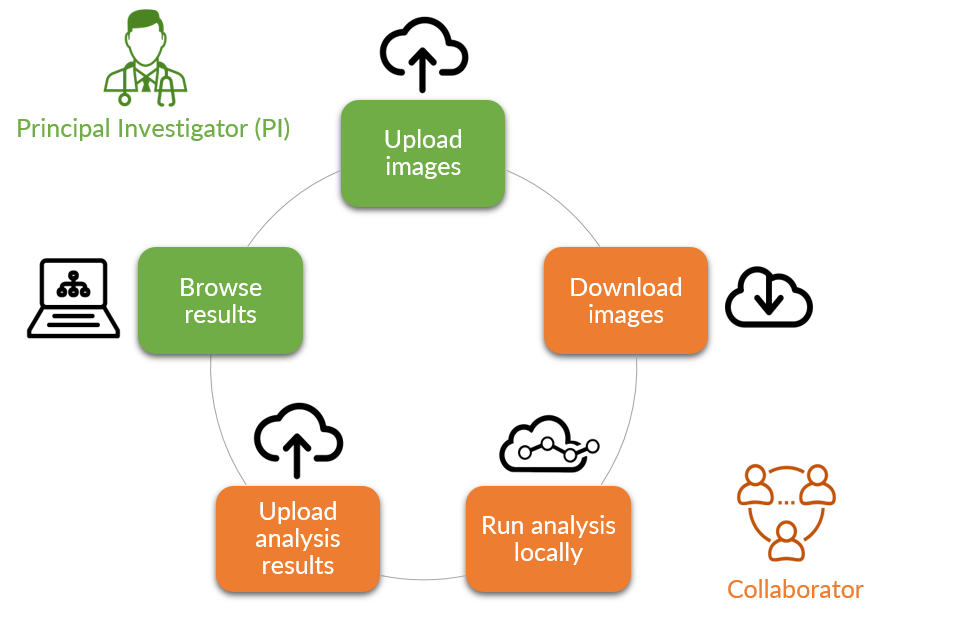
Quick start
1. Upload images
When you acquire images from MRI machines or other modalities, you can store them on the platform.
- Upload images by clicking "Data" in the left menu and "Upload Session Data".
A popup will appear for you to drag-and-drop your image data. Data for each acquisition session should be compressed into one zip file. Then, enter the subject name and session ID and click "Save".
More information on how to upload data here.
-gif.gif)
2. Download images
When the data is uploaded to the platform, anyone in the project can download the images.
- Click "Data" in the left menu and select one row of the data to be downloaded.
- In the Subject profile, expand a session in the upper right corner and click "See uploaded files".
-gif.gif)
Select any file(s) and click "Download selected". Downloading will start shortly.
3. Run an analysis locally
After downloading the images, you can run an analysis locally using scripts you have developed.
(If you want to use our tools on the platform, you can do so without downloading. More info)
4. Upload analysis results
You can upload the results of an analysis to the platform so that your colleagues can browse the results.
- Click "Analyses" in the left menu and "Other Options / New Offline Analysis".
- Select the results file and enter the Subject ID and Session ID to be associated with.
-gif-1.gif)
5. Browse results
When the analysis results are uploaded, anyone in the project can browse it.
Click "Analyses" in the left menu and double click on the analysis to see the result.
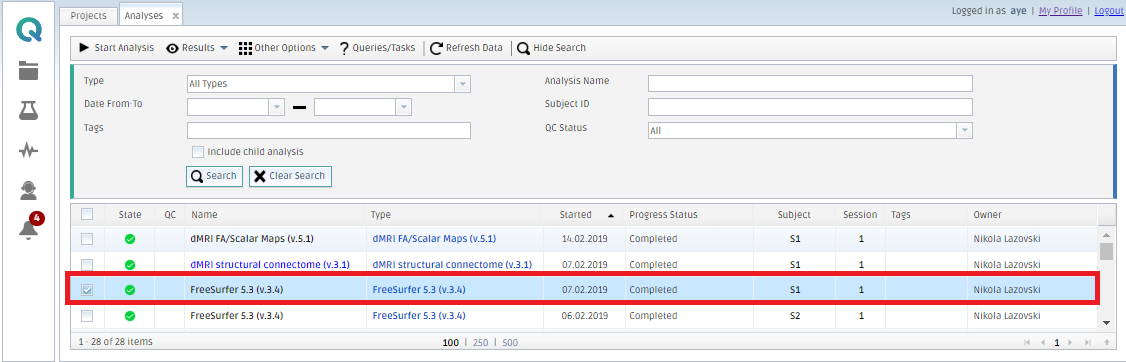
Enjoy the analysis results!
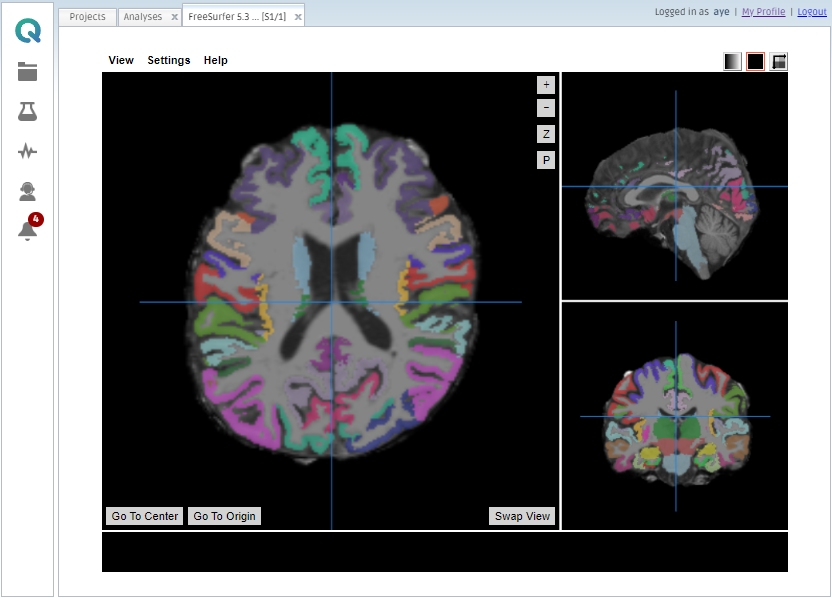
Create free account now!
