Checking the Demo Study
This project is intended to serve as an intuitive initial introduction to our platform. Among its data, you will find brain scans from several members of our team. They have kindly lent you their brains so you can start playing around with our different pipelines and discover some of the possibilities they offer.
You will also find already finished tests that can serve as a first glimpse at the results obtained by our complex analysis tools.
From now on, our brains are at your service. Literally. Have fun!
Step 1: Select the project
To browse the demo project, you must confirm if it is activated. An activated project appears at the top of the project list. Click the activation icon to activate the demo project.
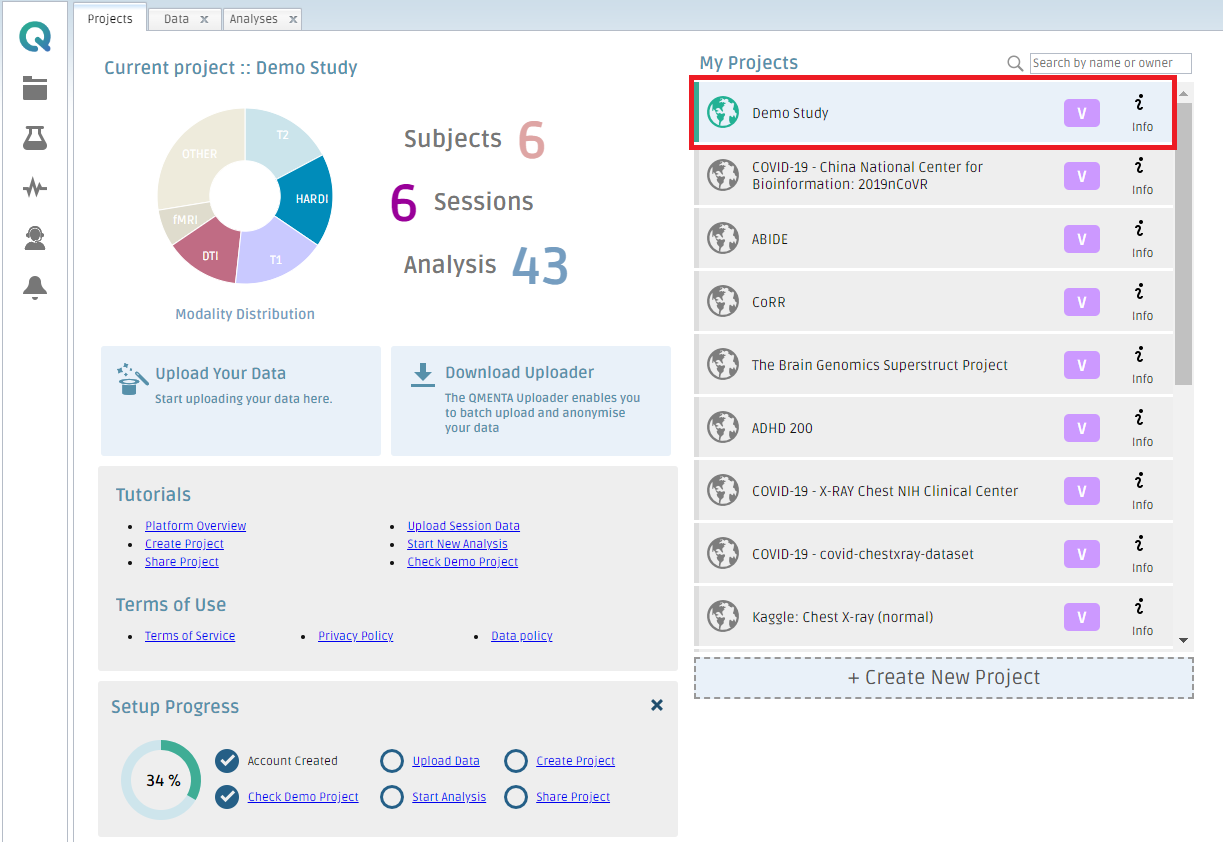
Step 2: Check the input files
In My Data (#1), you can select a subject and find the input files per subject and session.
In order to do so:
- Double click on the Subject ID
- Select the Session ID you are interested in. Then, you will see the different analyses (#2) that have been run for this subject/session. Click on See results if you want to visualize the analysis.
- You can click on See uploaded files (#3) to see the input files - from there, you can download the files and/or visualize them.
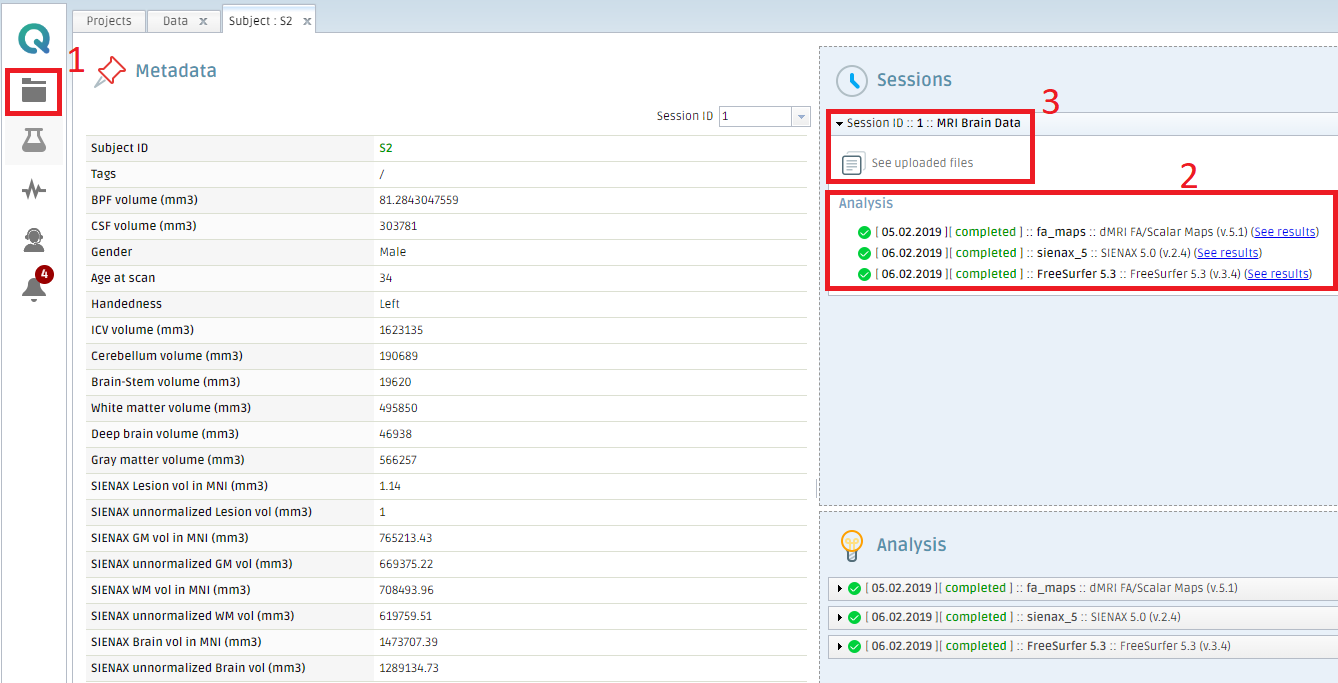
Step 3: Select My Analysis
Let's take a look at some analysis results! Click on #1.
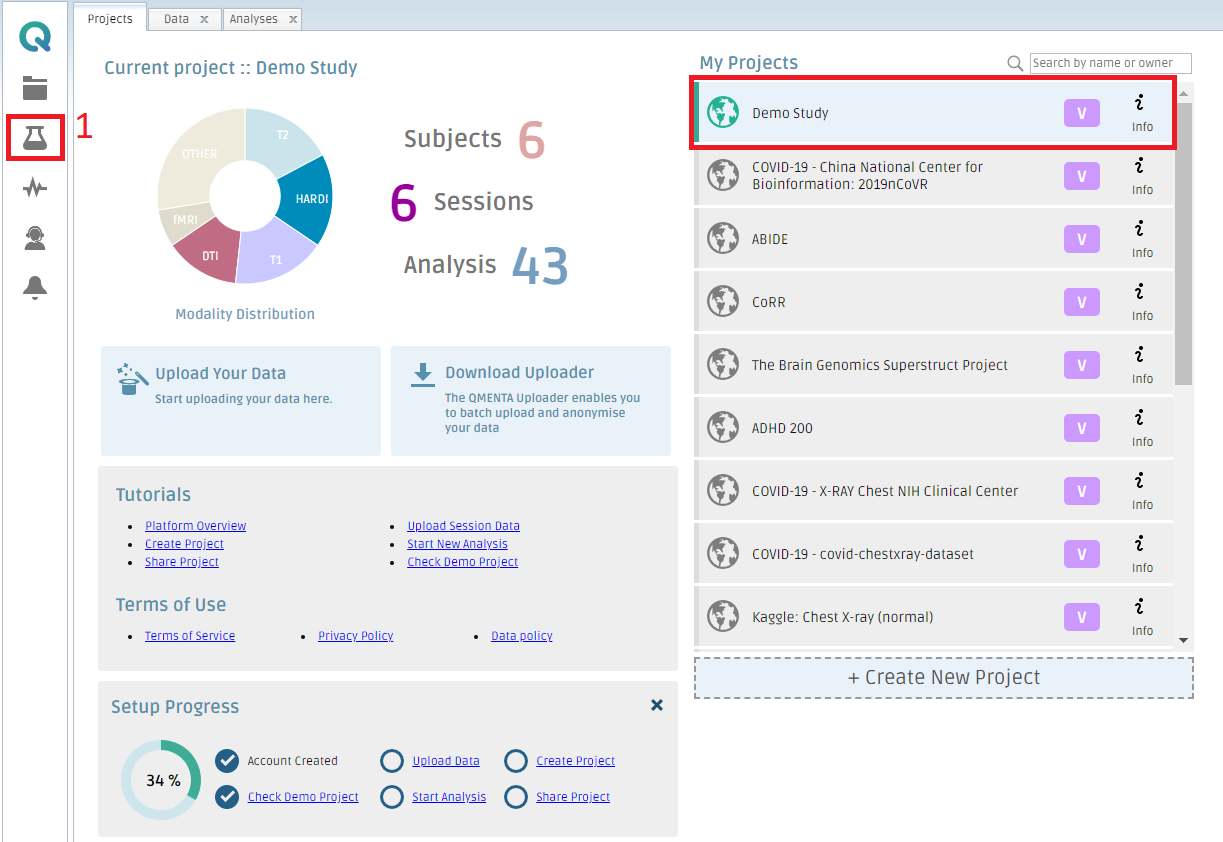
Step 4: Show Results
In the Demo Study project, some analysis results are registered by default. Select one analysis from the list (#1), click Results in the top menu (#2) and choose Show Results (#3). You can then explore the brain data.
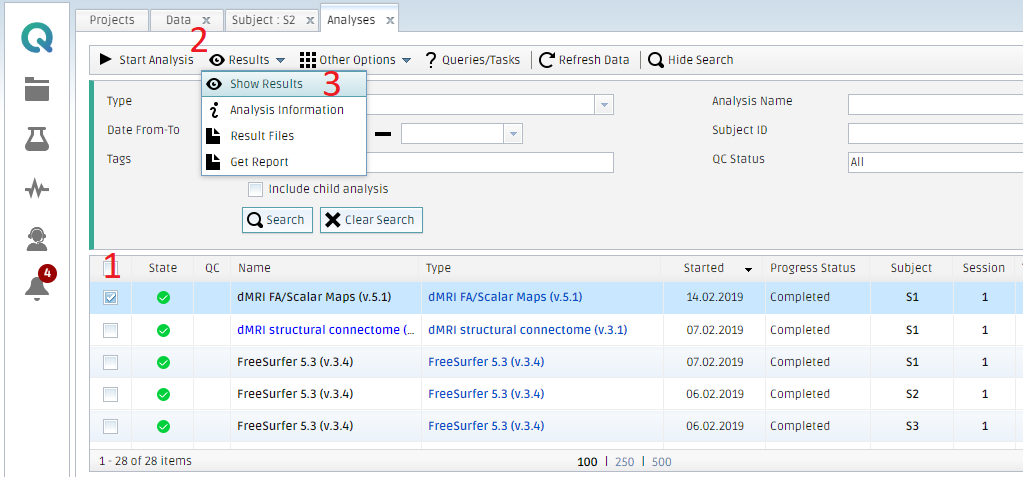
Basic info about the brain images
- All of them have been acquired with a 3T Siemens TrioTim machine.
- The range of ages: 25-34
- Currently available image modalities: T1, T2, DTI, HARDI and fMRI.
- Gradient field maps are also included. They are automatically used by our pipelines to correct the magnetic field inhomogeneities of the MRI machine and achieve cleaner results.
Create free account now!
